Useful Tools & Utilities to Know your Computer Hardware Better
It is very common that many people do not know about the basic details of hardware components installed in their Computer, and later non face problems when they have to upgrade any component, get it repair or replace it. So knowing your computer hardware is very important for your everyday use and for your knowledge.
To know the details of any component you don’t have to physically open your computer and manually check it. This will also do not give the detailed information of the component you are looking for. So to know about the detailed information about your computer hardware there are some free tools available on the internet from which you can find each and every detail about the hardware installed in your PC. Also you don’t have to install them as some of them are available as portable applications that can be run by just clicking on the executable file of the application. Here in this article will tell you about such useful tool and utilities by which you can know every inch of detail of any of your hardware component inside your computer.
Useful Tools to Find out Detailed Information about your Computer Hardware
Here are some very useful tools or programs to know hardware details of your computer.
ASTRA32
ASTRA32 or Advanced Sysifo Tool & Reporting Assistant is an excellent free tool to find the complete information of your computer hardware. It is a very powerful and advanced tool that can display details of almost any component installed or connected in your computer or PC, which can be CPU / Processor, Motherboard, Memory, Hard Disk, BIOS, Network Components, Monitor, Graphics Card, CD/DVD Drive, USB adapters and devices, Printers and so on.
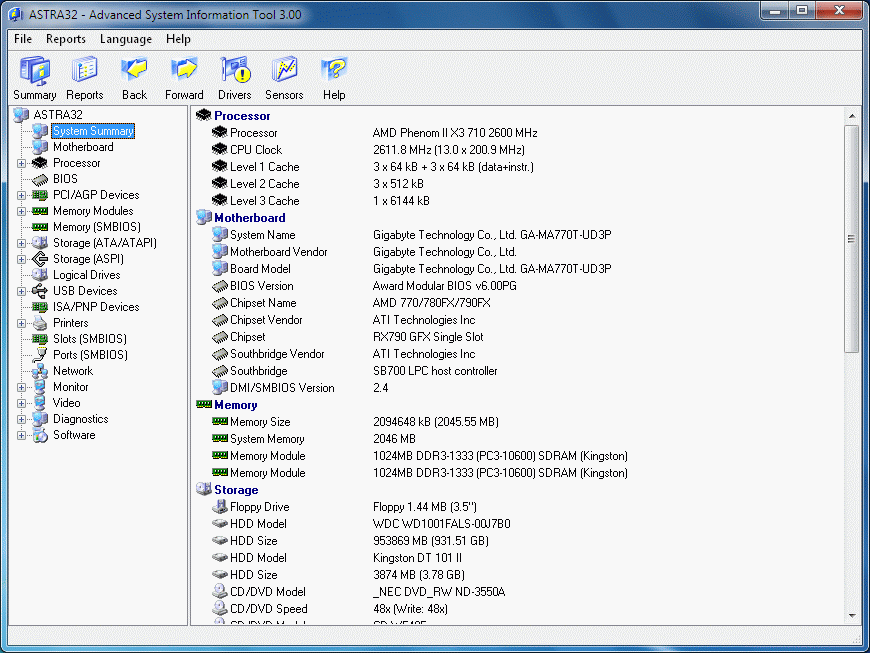
ASTRA32
ASTRA32 supports both 32-bit and 64-bit versions of Windows 2000/XP/Vista/7/8. You can download Astra32 both as self-installer and as portable version. You can carry the portable version on your USB disk without having to install it on every computer.
GPU-Z
A must have utility for graphics card users. It can tell you the complete information about your graphics card, right from the GPU, Memory, GPU Architecture, Clock frequency of GPU and Memory, Memory Bandwidth, Temperature, Fan Speed, Manufacturer, Model etc. This tool supports both Nvidia and AMD (ATI) based graphics cards. It is a freeware and is available for Windows OS only. It supports Windows XP / Vista / Windows 7 / Windows 8 (both 32 and 64 bit versions).
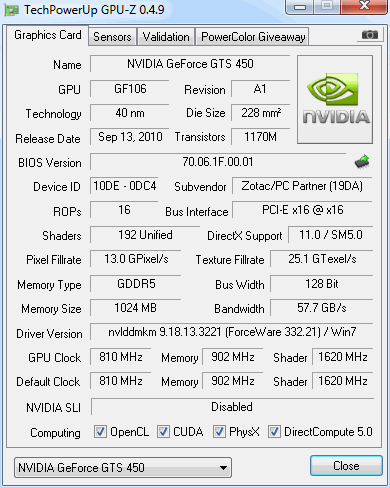
GPU-Z
CPU-Z
A small free tool to find out the details of your CPU, Motherboard and Memory. Like GPU-Z it also shows the complete information about your Processor, Memory (RAM) and Motherboard. It supports Windows Operating System (both 32-bit and 64-bit) and is free to download and use.

CPU-Z
Core Temp
A tiny little free program to monitor the temperature of your processor. It can also display the individual core temperature of your processor if you have multi-core processor (dual, quad, hexa core etc.) installed in your computer. Other information displayed by this utility is processor voltage (VID), power (TDP), frequency and processor details.
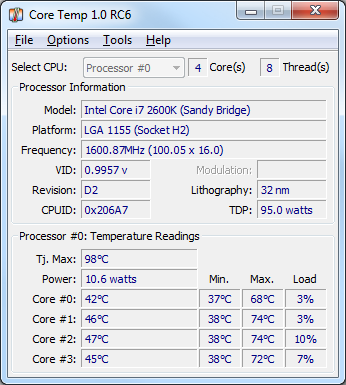
Core Temp
Hard Drive Monitor
Hard Drive Monitor is tiny tool to monitor your Hard Disk temperature and it also provides other important information about your Hard disk. By using this tool you can collect all the data (S.M.A.R.T.) about your installed Hard disks. It is a freeware and supports Windows OS (both 32-bit and 65-bit).
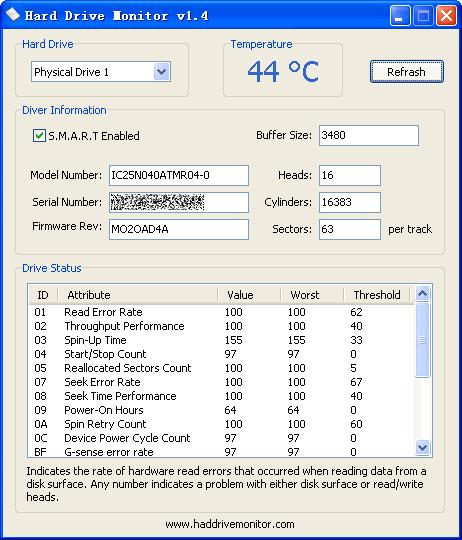
Hard Drive Monitor
Hardware Info (HWiNFO)
HWiNFO or Hardware Info is a good and reliable hardware monitoring tool to monitor the temperature and voltage of various components (having sensor) installed in your computer. You can monitor the temperature & voltages of your CPU, Motherboard, Hard Disk. You can also check the information about your battery (for laptops only), which includes wear level and charging status. HWiNFO is available for free and supports both 32-bit and 64-bit version of Windows Operating System.
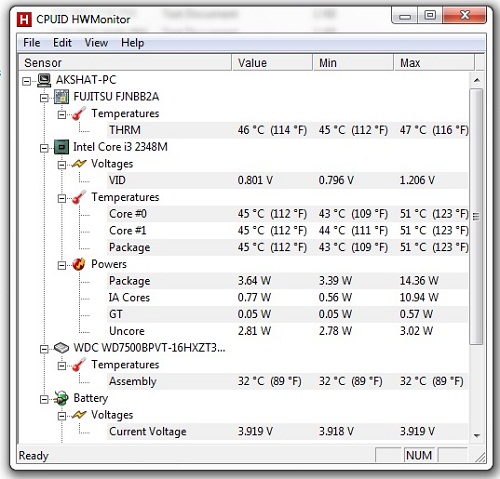
Hardware Info
What you cannot find out using these Tools?
You can find out the hardware details of any component installed in your computer except the SMPS or Power Supply. There is no tool available to find out the voltage, current or power (Wattage) details of your PSU. You have to manually find the details about the voltage and current by looking at the table or chart printed on the power supply, or you can also look them on its box packing or the internet on their manufacturer’s website.

Hi, I have seen this article and it gives useful tips about computer parts information. But is there any software that would give me the voltage of current that my SMPS give to my hard disk. Recently i had the problem of black screen while browsing the windows and i tried all sorts and came to know that it was a problem in voltage to hdd that my computer got bloack screen of death. I replaced the smps.
Is there a software that will give the volage being supplied to the hard disk by the PSU (smps)
My bios did not list any voltage in all the tabs.
I have tried almost all the software utilities you mentioned, it gives temp and general voltages. I was given to understand, i am not an expert technician,but would like to have your recommendation on this because some users may be benefited by knowing that hdd is not problematic device if the smps does not work.
There is no software to provide voltage and current reading of hard disk, but you can get temperature reading of your HDD and other technical information using these softwares.
Hi but it is due to defective voltage that my system collapsed. If there is no power then it shows the need to replace smps. But giving. Less volt to my hdd, that I faced the black screen of death.
How temperature would denote failure of hdd? The power failed partially in my case.when all minute details could be gauged by software why not this voltage ?
Is it possible to think of this kind of reason. Normally one would try changing sata cable ram seating and other things for sudden crash.
Is there any gadget?
Which SMPS are you having?
Now i have a new smps in place of the defective smps, which i changed after 4 years due to black screen of death. The voltage to the hdd from smps was found to be the problem in my case. The smps , which i now possess is zebronix 230v smps
That is a very poor SMPS. Get a good one like Corsair VS450