Important Tips to Reduce your Graphics Card Temperature
Graphics Cards can get very hot especially when playing high end games continuously for long hours. The GPU (Graphics Processing Unit) of graphics cards are designed to handle high temperatures continuously, but sometimes they can exceed their maximum threshold temperature and can get damaged due to overheating.
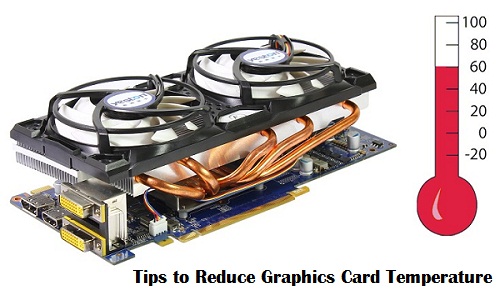
GPU is the heart and the main unit of a graphics card. It handles millions of complex calculations and instructions per second when you are playing a game, so it is likely for the card to become hot. It is very common for a graphics card to get to temperatures to 70 °C – 100 °C, but with some measures you can keep your graphics card temperature in the range of 60 °C – 80 °C. So here I will tell you some important tips to reduce your graphics card temperature to a reasonable extent.
Important Measures to Reduce your Graphics Card Temperature
Here are some important measures that you can take to reduce the temperature of your graphics card.
Proper Airflow in Cabinet
Your cabinet should be spacious and have good airflow or ventilation in it. For proper airflow you should have one front intake fan and at least one exhaust fan at the rear installed in your PC case. Also make sure that the cabinet has a vent on its side at the place where your graphics card is installed for taking out the excess heat generated inside.

Increase Fan Speed
You can increase the Fan speed or RPM (Revolutions per minute) of your graphics card manually by using EVGA Precision X, which is an awesome graphics card overclocking and tuning utility. Usually this speed is set to auto by default and it increases in accordance to the temperature, but if you set it to 100% then it can bring down the temperature of your card to few degrees especially when playing games for long hours. If you are not playing games then it is advisable to set the speed to auto or default because if you are not playing games then it makes no sense to run your card fan speed to maximum level. Also a fan with higher RPM will be louder and accumulates more dust, so keep this thing in mind.

You can increase the Fan Speed to 100%
Clean Fan & Heat Sink
Dust will get accumulate on your graphics card fan and heatsink with the passage of time. This can reduce the effectiveness of Fan and Heatsink in cooling down the card temperature. So it is recommended to clean your graphics card Fan and Heatsink once in a month. You can use a soft brush in combination with a small vacuum cleaner and compressed air can to remove this dust.

Clean Graphics Card Fan & Heatsink
Use WHQL Recommended Drivers
Always use recommended WHQL drivers from the graphics card manufacturer’s or GPU website i.e. Nvidia or AMD. I have seen that the temperature of the GPU for the users who are using modded or Beta Drivers for their cards is relatively higher than the official WHQL certified drivers.
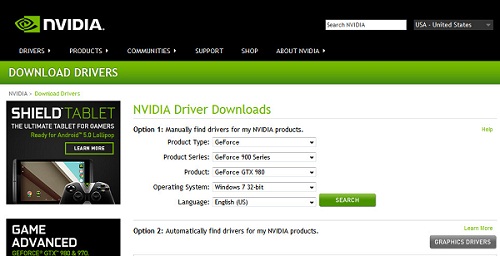
NVIDIA Official Site to Download Drivers for your Card
Install an Aftermarket Cooler
If your graphics card is still getting way too hotter, then the last working and guaranteed solution is to install an aftermarket cooler for your card. There are various advanced types of aftermarket coolers available for almost all models of graphics, which are way better than your stock cooler, and can bring down your graphics card temperature to some extent. Liquid Cooling can be used by advanced or hardcore gamers, which I think is the most effective way to reduce your card temperature. The only downside is that liquid cooling requires periodic maintenance, where you have to change or top up the coolant regularly and a liquid cooling solutions way too expensive.

Graphics Card Liquid Cooling

Graphics Cards Aftermarket Coolers
There are also other coolers available with cutting edge design equipped with copper tubes and copper heatsinks that also are equally effective to reduce your card’s GPU temperature. So if your graphics card stock cooler is not good enough and not doing its job properly then you can buy these high performance aftermarket coolers to cool down your card more effectively.

My zotac gtx 1060 mini 3gb temperature 82C when heavy load, and fan speed 75%(auto set up)
is it normal gpu temp and fan speed???
During heavy load i think it is pretty OK. Additionally you can install fans (front and rear) in your cabinet to speed up airflow
Already installed cabinet fan front and back.
Any others cooling system can I installed in my cabinet for gpu???
A side fan if your cabinet allows it