Huawei Power-Fi E8221 Wi-Fi Dongle Review & Specifications
USB Internet Dongles or Data Cards have become very popular and now you can find the various unlocked ones in the market, and you can use any mobile service provider SIM card in it for accessing internet. They are very useful especially for people who travel a lot and need internet on the go.
USB Internet Dongles are no doubt good enough for one person, but there can be times when you have to share your internet between two or more people. For this, a new kind of internet dongle or data card is gaining popularity, which is called a Wi-Fi Dongle or Huawei calls it as Wingle.
What is an Internet Wi-Fi Dongle or Wingle?
A USB Wi-Fi dongle or data card is a device by which one more Wi-Fi enabled devices i.e. Laptop, Smartphones, Tablets etc can access internet through the W-Fi connection provided by the data card. These Wi-Fi internet dongles are powered by a USB charger / adapter or any computer usb port. Usually many users use a mobile charger to power their Wi-Fi dongle as they are easily available. It must be noted that the performance of Wi-Fi dongle using a power adapter is better as computer USB ports are not able to provide sufficient current to the dongle for its Wi-Fi operation. Here in this post I am going to review Huawei Power-Fi E8221 Wi-Fi dongle which is one of the best Wi-Fi dongles available in the market.
Review of Huawei Power-Fi E8221 Wingle with Specifications
Here is the complete review and specifications of Huawei Power-Fi E8221 Wi-Fi Data Card or Wingle.
Build Quality & Size
The build quality of the dongle is pretty good and it has somewhat matte finish to it. The size of the data card is a little bit big as compared to other normal dongles, but this could be due to the fact that it has additional W-Fi functionality too. The Wingle is lightweight and you can insert your standard size SIM Card (mini SIM) in the SIM slot by sliding and taking out the top cover of the dongle. You can use any network operator SIM (Airtel, Vodafone, Idea, Reliance etc.) in this Wi-Fi data card. There is no microSD card slot present in this data card.

Huawei Power-Fi E8221 Wi-Fi SIM Card Slot
Speed & Wi-Fi Connectivity
The maximum rated 3G download speed of Huawei Power-Fi E8221 Wi-Fi Dongle is 14.4 Mbps. Practically also the speed of this Wi-Fi dongle is very good, but this also depends on the speed provided by your network operator. Huawei Power-Fi E8221 allows you to connect up to 10 Wi-Fi enabled devices, which can be a Laptop, Smartphone, Tablet etc. The range of Wi-Fi is pretty good for a small office or home.
Power Source
You can use any USB Power Adapter or Mobile Charger to power this wingle. You can also connect this Wi-Fi dongle directly to your computer USB port, but I would suggest you to use the USB Powered Adapter if there are two or more users accessing the internet through Wi-Fi.

Huawei Power-Fi E8221 Wi-Fi on USB Power Adapter
User Interface
This wingle is a plug and play device and you don’t need to install any software for it. The user interface of this data card is web based and you can access it by typing the following address http://192.168.8.1 in your web browser. From there you can change your admin password, Wi-Fi password and configure network and other settings. The main disadvantage of this Wi-Fi dongle is that it does not support USSD codes and calling feature. It means you have check your internet balance by sending message to the provider or by putting the SIM card in your phone, and then execute the USSD code to check your internet balance and validity.
Default Login for Huawei Power-Fi E8221 Wif-Fi Dongle
Username: admin
Password: admin
The default Wi-Fi password or Wi-Fi Key for Huawei Power-Fi E8221 Dongle is: e16b2jte
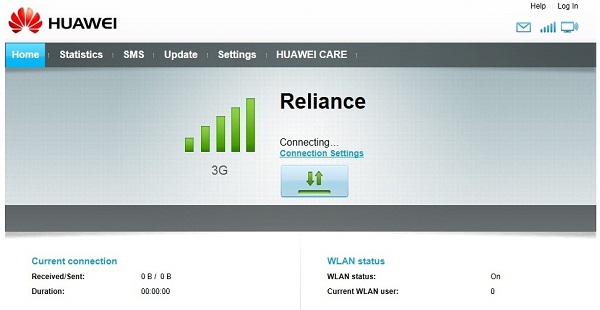
Huawei Power-Fi E8221 Wi-Fi Web based User Interface
LED Indicators
It has two LED indicators, one for Wi-Fi status and other for network status (2G/3G). The first LED is for Wi-Fi and the second one is for 2G/3G indication. The various color codes for different indications are listed below.
Wi-Fi LED Indicator
Steady Green: A Wi-Fi connection is set up
2G/3G LED Indicator
Blinking Green twice every 2 second: The Wingle is powered on, but is not registered with a network
Blinking Green once every 0.2 seconds: The Wingle’s software is being upgraded
Blinking Green once every 2 seconds: The Wingle is registering with a 2G network
Blinking Blue once every 2 seconds: The Wingle is registering with a 3G network
Steady Green: The Wingle is connected to a 2G network
Steady Blue: The Wingle is connected to a 3G network
Steady Cyan: The Wingle is connected to a 3G+ network
Price and Conclusion
In the last I must say that it is one of the best, powerful, affordable and branded Wi-Fi Internet dongle in the market. So if you really want flexibility, power and an extra edge over the standard 3G USB dongles then this is the right product for you. Huawei Power-Fi E8221W-Fi dongle is priced at Rs. 1800/- but you can get it at much lesser or discounted price from the link given below.
Buy Huawei Power-Fi E8221 Data Card


I want to purchase wifi dongle having 3g 2g capabilities,power fi, calling facility compatible to all indian ISP.please suggest in the range of 1500 to 2000
Unfortunately there are no good 3G Wi-Fi dongles available that has calling feature so if you don’t mind the call/voice feature then Huawei Power-Fi E8221 Wi-Fi Dongle is a perfect 3G dongle that has great performance, in your budget and is compatible with all Indian ISP.
can I use it computure for intetnet browsing and downloading .huweai E8221 Data card
yes you can use it with computer for internet and downloading
I have purchased HUAWEI Power-Fi dongle model no. E8221.
Pl. describe how to change existing password
Do you want to change the admin password or the WiFi password?
I have a HUAWEI Power – Fi dongle model no E8221. When it is directly plugged in to my system or used through an adapter, it works well for my lap…but it is not getting connected to my 4g mobile in both the cases (direct plug in to my lap or adapter)..though i have entered correct password
You mean by Wi-Fi ?
yes
Is it connecting to your laptop via Wi-Fi?
yes it is connecting to my laptop…but not to my mobile…shows authentication problem in my mobile
Check the Wireless settings and the correct Wi-Fi i.e. WPA or WPA2 in your mobile and report to me again after this.
The wireless settings in my mobile shows WPA2 PSK
and in your laptop?
Can you indly say in windows 8.1 where to check whether it is WPA or WPA2(Wireless settings)??.. I couldnt find
Leave windows just check in your Huawei dongle in settings.
can you please tell where to check the dongle settings….i couldnt find
It should be there in the WiFi section of the main settings.
IS IT SUPPORTS 4G SIM OR NOT
No, it doesn’t support 4G.
Ok .thank you sir.
Whats distance catches between this dongle to other connected devices.can connect from 20 to 30 feet away from this dongle ?
Yes, it can.