How to Pair Mouse & Keyboard with Logitech Unifying Receiver
Logitech is the leader in the Mouse and Keyboard segment. Their keyboards and mice are used all over the world because of their quality and reliability. Their wireless range of keyboards and mice are also very top notch and now they come with their proprietary Logitech Unifying technology. In this post I will tell you about the Logitech Unifying Receiver and how to pair additional Logitech devices to it.
What is Logitech Unifying Receiver?
Logitech Unifying Receiver is a tiny little Wireless USB Receiver for compatible Logitech wireless mice and keyboards. It is so small that it is barely visible if you plug this device in your laptop or computer. Logitech Unifying Receiver lets you connect to up to 6 compatible Logitech wireless devices (Keyboard or Mouse) with a single unifying receiver, so you do not have to buy or use the receiver for each logitech compatible device every time. This receiver works at 2.4 GHz wireless range and uses one USB port for operation.

Logitech Unifying Receiver
Range of Logitech Unifying Receiver: Up to 30 feet (10 meters) for a compatible unifying Mouse or Keyboard in clear line sight i.e. without any obstacles in between the receiver and device.
How to Connect Mouse or Keyboard using Logitech Unifying Receiver
First of all you need to download the Logitech Unifying Receiver Software from the link given below.
Download Logitech Unifying Receiver Connection Software
Steps to Pair Logitech Compatible Devices with Logitech Unifying Software
1. Install the Logitech Unifying Receiver Software from the link mentioned above
2. Plug-in your Logitech Unifying Receiver in the usb port of your computer. Launch the Logitech Unifying Receiver Software and click on Next

3. Now Restart you Logitech Wireless Device by switching it OFF and then ON. Wait for some time.
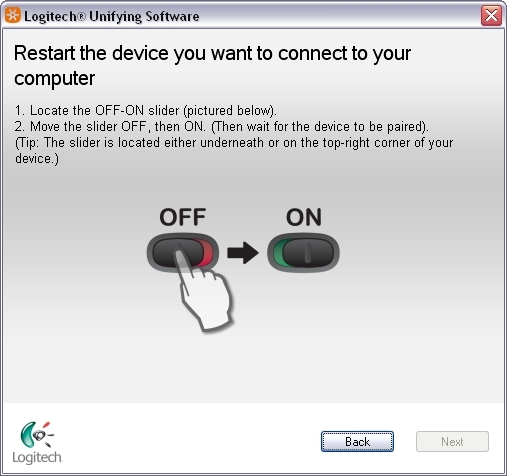
4. Now when you see the message Device Detected on the Screen, do the following for keyboard or mouse.
Keyboard: Type anything in the text box shown on the screen to make sure that the keyboard is typing or working.
Mouse: Move your Mouse to see that mouse cursor is moving on your screen
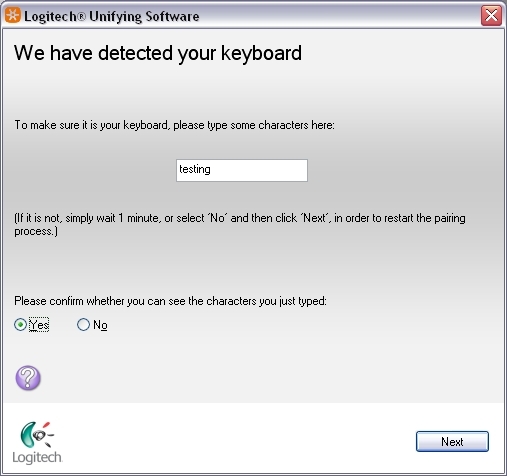
5. If you are able to do these things then select ‘Yes’ to confirm that the device is successfully detected and working. If your device is not working then select ‘No’ and click Next to restart the pairing process from the beginning from Step 1.
6. Click on finish to exit the software or select ‘Pair Another Device’ to add new a device. You can connect up to six devices using this single unifying receiver.
Note: You should always keep away your mobile phones and other devices that emit radio waves from the Receiver otherwise they will cause interference with receiver waves and you will not get full range and your Logitech device can lag sometimes.
List of Logitech Unifying Receiver Compatible Devices
Logitech Mouse
Wireless Mouse M235
Anywhere Mouse M905
Wireless Mouse M525
Touch Mouse T620
Zone Touch Mouse T400
Wireless Mouse M325
Performance Mouse M950t
Logitech Keyboards
Wireless Keyboard K270
Wireless Touch Keyboard K400r
Wireless Keyboard K230
Wireless Illuminated Keyboard K800
Logitech Mouse + Keyboard Combo
Logitech Wireless Combo MK330
Logitech Wireless Combo MK520
Logitech Wireless Desktop MK710

Question: My mouse and keyboard are not working and I’m thinking they need to be paired again. I can’t use my computer because I can’t log in with my pin. If I use a different computer to pair my mouse and keyboard to the receiver, will my devices still work with my computer? Thank you!
What keyboard and mouse are you using?
I’m using a Logitech K800 keyboard and a Logitech Performance MX mouse. Since I submitted my question, I took my Keyboard and Mouse to a friends computer and paired it again to the receiver. It worked fine on the friends computer but still won’t work on mine. Today I borrowed a USB mouse and keyboard so I can check the Bluetooth setting but they won’t even work on the computer! The USBs all work- I tested them with a fan. Anything else to try??
Try reinstalling and updating your Logitech Unifying Receiver Software.
i have mk700 its not working
Can’t get into my computer at all! The main screen comes up but without a mouse or keyboard I can’t enter a pin to do anything. I can’t figure out why- if a USB port is working- a plug and play usb mouse doesn’t. So frustrated!!
I used the software to activate (pair) my new receiver. It worked fine but the old receiver will not work on my computer. What am I doing wrong?
Hi Akshat. Followed your clear succinct instructions. Paired new mouse with old Logitech Keyboard Combo. It all worked first time. Brilliant. Huge thanks from Denmark.
I have a slightly more advanced question I hope can be answered here. Say I simply wanted to use my laptop’s keyboard wirelessly on a separate device. The Logitech receiver should be able to link 3rd party devices if they have compatibility software for it and a laptop is capable of wireless connectivity and networking so in theory this should be possible with a little bit of custom software and relatively easy to accomplish. So does anyone have any insight or technical intellect to perform a task such as this?
Thanks for a great article. I purchased my keyboard and mouse separately and have been using two dongles. Needing to plug in another device I had to sacrifice either my mouse or keyboard. Your easy solution solved my issue and the instructions were clear and easy to follow. Much appreciated.
Excellent!! Thanks you much.
Hello,
I have wireless keyboard K400+ without the orange “unifying” logo.
I received the New LogiTech Unifying Receiver USD Dongle but its not linking or is sluggish.
Do I have the wrong USB?
Thank you
I have Logitech k220 keyboard but lost it’s receiver if i buy a Logitech wireless mouse will it work keyboard also?
No it won’t.