How to find and monitor temperature of each core of your processor
Dual core and Quad core processors are now everywhere. Days of Single processor are over as they are replaced by more efficient and powerful multi-core processors. There are many programs or utilities to find out and monitor temperature of your processor but they do not give the temperature of each core in your processor, they give only the combined temperature of all cores of your processor. But there is one program called Core Temp that gives you the temperature of all individual cores in your CPU or processor.
Core Temp is small program that displays temperature of each individual core of every processor in your system. It also shows you the load on each processor core. You can see temperature fluctuations in real time with varying workloads. It supports Intel, AMD or VIA x86 based processor. Complete list of supported CPU’s can be found here. It is windows based program and requires Microsoft Windows XP, 2003 Server, Vista, 2008 Server (R2), Windows 7, 2012 Server, or Windows 8 for operation.
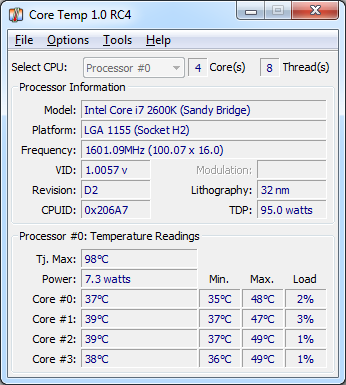
Core Temp supports add-ons that extend its functionality to more advanced level. You can check the list of add-ons here. This program is very helpful when we overclock our processor and have to monitor the load on each core for stability, so that we can make adjustment to frequencies accordingly. The temperature readings are very accurate as the data is collected directly from the Digital Thermal Sensor (or DTS) which is located in each individual processing core. This sensor is digital, which means it doesn’t rely on an external circuit located on the motherboard to report temperature; its value is stored in a special register in the processor so that software can access and read it. This eliminates any inaccuracies that can be introduced by external motherboard circuits and sensors. You can download Core Temp from here.
See also:
