How to Choose the Best RAM for your Computer
RAM or Random Access Memory is one of the most important components of your computer. Without it your computer won’t even start or boot up. While choosing a RAM you must be very carefully as it comes in different sizes, speeds and specifications, and if you don’t know their technical differences then you might end in buying wrong type of memory for your computer. So here I will tell on how to choose the best memory for your PC or laptop.

DDR3 Desktop RAM
Where is RAM Located?
RAM is located on your motherboard in DIMM Slots. DIMM is called Dual in-line Memory Module and these slots are located in your motherboard for both laptop and PC. For different types of RAM there are different types of DIMM slots available. Different types of RAM also have different notch position as shown in the image below.

DIMM Slot
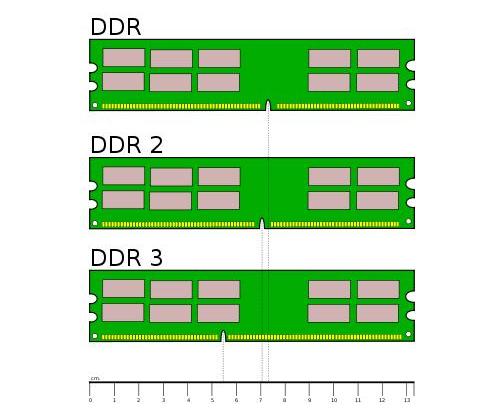
Different Notch Position for Different RAM
What are the different types of RAM Available?
Currently there are mainly three types of RAM available. These are DDR, DDR2 and DDR3 RAM. DDR memories are not used nowadays and are obsolete. DDR2 and DDR3 are mainly used today with DDR2 also losing its charm, availability and compatibility with newer motherboards, as DDR3 is becoming more popular and cheaper. Today almost all new motherboards support only DDR3 memory for both in PC and Laptops. DDR 3 also runs on lower voltages as compared to DDR and DDR2 memories. DDR4 is the latest computer memory type that is not being launched officially but will be made available in the newer motherboards by the third quarter of this year. It can reach speeds up to 3200 MHz or 3.2 GHz.
Must Read: DDR4 vs DDR3 RAM Comparison
RAM for laptops are smaller in size but have the same speed as that of your Desktop RAM.

DDR2 Laptop RAM
Must Read: Learn About Graphics Card RAM Types
Speeds of Different RAM Types
Here are the effective speeds (maximum speed) or FSB (Front Side Bus) Speed of different types of RAM with their naming conventions.
Naming Convention of DDR Type Memory
PCX-Y
Here PC denotes that is a memory for computer i.e. desktop or laptop. X denotes the generation i.e. 2 for DDR2 and 3 for DDR3 and that the last part Y denotes the FSB Speed of RAM which can be calculated as
Effective Speed or FSB Speed of RAM = Y / 8
e.g. for PC2-3200 DDR2 RAM
Effective Speed or FSB Speed = 3200 / 8 = 400 MHz
DDR RAM
PC-1600 = 200 MHz
PC-2100 = 266 MHz
PC-2700 = 333 MHz
PC-3200 = 400 MHz
DDR2 RAM
PC2-3200 = 400 MHz
PC2-4200 = 533 MHz
PC2-5300 = 667 MHz
PC2-6400 = 800 MHz
PC2-8500 = 1066 MHz
DDR3 RAM
PC3-6400 = 800 MHz
PC3-8500 = 1066 MHz
PC3-10600 = 1333 MHz
PC3-12800 = 1600 MHz
PC3-14900 = 1866 MHz
PC3-17000 = 2133 MHz
DDR4 RAM
PC4-1600 = 1600 MHz
PC4-1866 = 1866.67 MHz
PC4-2133 = 2133.33 MHz
PC4-2400 = 2400 MHz
How to Find Best RAM for your Computer
Here are some important tips that you must follow to find the right memory for your computer.
Know your Requirements
First thing is to know your needs i.e. what type of work do you do on your computer, If you are a gamer then you should buy 4 to 8 GB (or more) RAM for your computer but if you do only general day to day work that includes MS Office, Internet Browsing and basic tasks then you just need only 2 GB of RAM.
Operating System
If you have 32-bit version of Windows 7 or Windows 8 installed on your system then you there is no point on going above 4 GB of RAM as these 32-bit Operating System can utilize only maximum of 3 GB of RAM. But if you have 64-bit version of Windows 7/8 then you need minimum of 4 GB of RAM to run them smoothly. Also Linux Operating System also requires 4 GB or more memory for their smooth operation and proper working.
Know your Type
You should also need you know that which type of RAM your motherboard supports i.e. DDR2 or DDR3. For this you can see your motherboard manual or look up your motherboard details on the manufacturer’s website on the internet.
Compatibility with your Motherboard
Make sure that the RAM you buy should be compatible with your motherboard. For this you can consult your motherboard manual.
Read: Top Symptoms of Faulty RAM in your Computer
Speed and Cooling
Your motherboard can support RAM with different speeds so choose the RAM with highest speed that your motherboard supports. Some high speed memories have heat sinks built-in that can prove useful in dissipating the heat generated from the memory chips. This is not a basic necessity but if you can find a RAM with heatsinks then it would be an added advantage.

RAM with Heatsink
Brand or Company
This is one of the important thing that should consider when choosing a RAM for your computer. Always buy RAM of good companies like Transcend, Hynix, Corsair, Kingston, ADATA, Samsung, G.Skill. Also if possible do not buy OEM RAM which are sold in loose without any packing and always buy the RAM which comes in sealed packing by the manufacturer.
Read More:

hello sir
Iam building a gaming rig for myself
mobo-asus vii ranger
gpu- msi 5770 hawk
cpu-i5 4690k
smps-antec vp550p
can u suggest me ram between corsair vengeance ddr3 4 gb and kingston hyper x 4gb ddr3 and also there mhz??
Go for Corsair Vengeance DDR3 1600 MHz
hello Akshat,
My motherboard is Gigabyte GA-78LMT-S2P and OS Win 8 64bit
http://www.gigabyte.com/products/product-page.aspx?pid=3833#ov
I have 2*2Gb Rams. I want to upgrade my ram to 8 Gb
I have Corsair VS2GB1333D3.
My motherboard supports DDR3 upto 1333Mhz..
I want to know whether Two ram of 4GB would be good or one ram of 8GB.
Shoud we have 2 rams or 1 ram and will my mobo support 1666MHZ ram..
I only want to buy corsair RAM as they replace them when they fail.. Kindly suggest suitable RAM for my motherboard (Only Corsair). if other brands are more reliable I am ready to switch.
Thank U..!!
Your motherboard can support DDR3 RAM of maximum 1333 MHz only. Two 4 GB RAM will run in Dual channel mode which is considerably faster in theory but in real world applications it has only 10 – 20% performance increase and that too in memory intensive applications and games. A single 8 GB RAM stick will allow room for upgrade as you add another 8GB in future. I recommend you to go for normal Corsair DDR3 1333 MHz RAM. Now it is your choice whether to go for single 8GB or 2x4GB RAM sticks.
Hello akshat,
I have motherboard asus “m4a88t-m” & CPU “AMD amd athlon II x4 630 processor 2.80ghz”, Please advise the best ram for my pc , Per Motherboard supported ram
” 4 x DIMM, Max. 16GB, DDR3 1866(O.C.)/1333/1066 Hz ECC, Non-ECC, Un-buffered Memory
Dual Channel Memory Architecture’
I want to upgrade my ram
Hello Venkatesh
The best RAM that you can get is Corsair Vengeance 1600mhz DDR3. Available in 4GB and 8GB capacities.
Hi came across tetra pack and OEM pack while buying Ram .what is tetrapack?whats the difference?why OEM is not preferred?How to find whether they sell OEM pack or …?
In OEM you will not get packed product because OEM packs comes in large quantities and then seller sells them separately. Also OEM products costs less. It is OK to get OEM product if the seller is good and trustworthy.
what about tetra pack?in Oem shall we get same warranty as other?
The is well packed in plastic packet just as you see in mouse and SD cards. It is also called retail version.
Warranty depends on the manufacturer.
Thank you once again .
Hi Akshat,
I am using ASUS A88XM-A motherboard A10-7850 cpu and gskill ripjaws 2133mhz 4gb x2
ram but when i go to this pc it is showing as installed memory (RAM) as only 4gb but when i had checked in BIOS it is showing as 8gb. Also when i am sending this message to you in task manager the memory usage is showing as 46% and i am not sending this message and not using any application. Also when when i turn on the computer there is a lot of vibration and fan speed also is high and i can hear quite more than normal and when i run a scan i have the same issue. Pls advice as what would be the problemand the right solution for this issue.
Thanking you in advance.
First tell me are you using 32-bit or 64-bit version of Windows? For memory usage check in task manager which process is using high memory. Is your fan making noise and how are you measuring fan speed. When you run any scan they it consumes a lot CPU which increases your fan speed.
Hi Akshat,
I am using win 10 pro 64-bit i have chkd in task manager right now it is showing memory 47% firefox 163 mb system and compressed memory 73mb antimalware service superanti spyware40mb, service host localsystem 40mb and the rest are all below 10mb. Also while copying files to different drives it is not as it was earlier. Pls advice as to what would be thr problem would it be with the Motherboard A88XM-A or anything else.
Thank you in advance
Use CPU-Z to see how much RAM it is showing. http://www.cpuid.com/softwares/cpu-z.html. Also i would still advise you to format and clean install Windows.https://www.akshatblog.com/when-to-format-your-computer-clean-install-windows-os/
Hi Akshat,
This is to inform you that it is fluctating now firefox is showing as 265mb system compressed memory as 100mb.Pls advice.
Thanking you in advance.
Clear your firefox cache, update it or clean install it.
Dear Akshat,
I currently have a PC with following configuration
Gigabyte H55M-S2 (Socket 1156)
Intel Core i3 540 CPU
Nvidia GT-730 2GB DDR5 RAM
1 TB Seagate HDD
2 x 2GB Transcend (2G DDR3 1333 DIMM CL9) Memory Modules with below configuration
Type DDR3
Size 2048 MBytes
Manufacturer Transcend Information
Max Bandwidth PC3-10700 (667 MHz)
Part Number JM1333KLU-2G
Serial Number 00580099
Week/year 05 / 11
I tried installing the below mentioned RAMs into my Computer’s Motherboard but it did not accept it either of them.
> Transcend 4GB DDR3 RAM (JM1333KLN-4G)
(http://www.snapdeal.com/product/transcend-4gb-ddr3-ram-jm1333kln4g/545251)
> Transcend DDR3 1600MHz Desktp RAM 4 GB, 1.5V, 512Mx8, 240 Pin
(http://www.amazon.in/Transcend-DDR3-1600MHz-Desktp-512Mx8/dp/B00HSZFOFG?ie=UTF8&psc=1&redirect=true&ref_=oh_aui_detailpage_o04_s00)
> Corsair DDR3 4 GB (1 x 4 GB) PC RAM (CMZ4GX3M1A1600C9)
(https://paytm.com/shop/p/corsair-vengeance-ddr3-4-gb-1-x-4-gb-pc-ram-cmz4gx3m1a1600c9-CORSAIR_CMZ4GX3M1A1600C9_4GB_DDR3_35005)
As per the specifications on Gigabyte website, my PCs Motherboard H55M-S2 supports 8 GB RAM (http://www.gigabyte.in/products/product-page.aspx?pid=3509#sp). But, I was unable to install any of the RAM Modles. Kindly suggest the exact model of RAM Modules that supports my Motherboard.
Note: I have updated my BIOS using @Flash utility.
Thank you.
Hello Javed,
Your motherboard supports DDR3 RAM having 1.5V. The RAM you have listed are 1.5V only and they should run fine on your motherboard. Please tell me the error you are getting when installing the RAM. Also please clean your motherboard RAM slots before installing any RAM.
Regards
Akshat
Hello Akshat,
No error. When I install 4gb single module, it stops at memory test ok. N then it doesn’t move. I will have to reset my pc.
When I pair 4Gb module with my 2 Gb module it passes memory test after post n then OS doesn’t boot. It tries to restart again n again.
Please suggest. Thanks.
Load BIOS defaults and then check again. Is there any RAM module on which your PC was working fine earlier?
Hello Akshat,
My PC is working fine with 4gb of DDR3 Transcend RAM (2 x 2GB DDR3 RAM). But, I’m planning to upgrade the RAM. Tried all that. Fale Safe Defaults, Clearing CMOS. Nothing seems to work.
Does this happens with the Corsair 4GB DDR3 RAM too?
Hello Akshat,
Yes, it happens with all three RAM Modules. I guess there is something wrong with the Motherboard.
If the RAM is working fine on other motherboard then definitely there is some issue with your motherboard. Cross check to confirm it.
Hello Akshat,
Thanks for your advises. I will see if I can opt for an RMA.
Now, since I’m planning to upgrade my PC so if you can help e with the iformation about ” Intel® Core™ i5-6400 Processor
(6M Cache, up to 3.30 GHz) (http://ark.intel.com/products/88185/Intel-Core-i5-6400-Processor-6M-Cache-up-to-3_30-GHz).
Intel® Core™ i3-6300 Processor (4M Cache, 3.80 GHz)
(http://ark.intel.com/compare/88185,90731)
Kindly check and let me know which processor would be best. Currently Im using Intel Core i3 540 CPU.
Thanks
How much is your budget for processor?
Hello Akshat,
I’m planning for an i5 processor within 14k. Im sure I will get it within this price range in local store. But Just wanted you to provide some information on differences between latest 6th generation core i3 & i5 processors..
Well there is a considerable difference between i3 and i5 processors. i5 are quad core processors and you will get 6MB cache in it which is double of i3. The performance is clearly visible in games and high-end applications. In 14k i would recommend you to get i5-6402P. It will cost you at around 13k.
Hello Akshat,
Thanks for the advise.
May I know your system Configuration?
currently i am having Q9550, 6 GB RAM, GTS 450 graphics card. Planning to upgrade very soon.
Hello Akshat,
Tried all that. Fale Safe Defaults, Clearing CMOS. Nothing seems to work.
Dear sir,
I am in a big problem of ram every week my ram stops working . But the most funny thing is that it starts after keeping over fire for five minutes and after doing that it starts working fine now i am really tired i have two rams of 2 gb each i tried interchanging slots between those but still the same one ram is of dolgix which never ever gave me a single problem and the other is a fake hynix which is half the size in height and it looks exactly like this but its a hynix ram it seems fake.
So i want to buy a new ram before buying i wanted to ask that my first ram is of 667mhz ram so can i buy a ddr2 800 mhz ram will it work one 667 and other 800 MHZ . or i will have to bring a 667 only
thank you,
awaiting your reply.
Yes 667mhz and 800mhz can work together but it will work at 667mhz only. Also it is better to buy RAM with same speeds to avoid any issues regarding compatibility. I suggest you to go for Transcend RAM (in sealed packing)
what will be the issues relating compitability?
and also will it support my motherboard ASUS P5KPL AM/PS
nothing in general but sometimes it may happen that in pair they failed to work together. Yes it will support your motherboard.
i dolgix good
not good but average
because there many fake tranced and hynix rams online like the one which i got is a fake hynix ram but the dolgix ram which i have is not giving me any problems scince the first day i brought it
Get the transcend one in sealed packing then it should be original.
which one on amazon is original tranced having ddr2 667 mhz and 2gb
but it seems kinda fake because of the reviews such as The Ram packet was already opened and there was something and Stops after 3-5 months and Dont buy this product, within 6 months of usage the RAM went bad. Its waste of your hard earned money. If there was 0 star, would rate it so . and also in the specification it is
2 GB Capacity
DDR2-800/PC-6400
400 MHz Memory Clock Speed
400MHz [ its 400 instead of 800]
240-pins
and even if it is 800 i wany 667mhz and also it has only one image so it seems kinda fake
I suggest you to get RAM from a local computer hardware store.
that would be a option i would never even think in my dreams all local stores near me sell cheap parts such as fake MB cheap smps and i dont know which brand i will get to know if i go to any local store in my area so can i go with dolgix here http://www.amazon.in/2GB-DDR2-667MHZ-Dolgix-Desktop/dp/B018K8PPF8/ref=sr_1_8?ie=UTF8&qid=1476028800&sr=8-8&keywords=dolgix+ddr2+ram because already have a dolgix ram from ebay and its still working fine more than 8 months and not a single error . Is this seller from amazon is safe
Seller rating looks good but it is not an amazon fulfilled product. I think it should be pretty safe.
Thank you
i wanted to know that why is my ram not working and to start it back i have to keep it over a flame right now i am on the computer with the same ram and i dont know when my pc will crash and i have to put it over a flame again why is this happening
what do you mean by keeping it over flame?
i turn on my gas stove and roast it and then it works for one week.
really funny but i cant understand why
Really strange. Never heard of such thing before.
but it works i have done it the 4th time today
i got the idea because i had read an article about a ram in a oven will help to refluid the solder
Dear sir
My notebook was not brought in INDIA i have a refurbished HP laptop here is the link https://www.amazon.com/HP-15-6-Inch-15-F009WM-E1-2100-Processor/dp/B00L3EE1SO the notebook is sooo slow and it has over 80+ softwares installed on just 4gb ddr3 1333mhz ram now i removed many softwares and now there are only 443 softwares still it is soooo slow i want to upgrade my ram because only one slots is being used out of two so i want to upgrade my ram . I wanted to know that how much ram my notebook will max support
thank you,
4GB RAM is enough for any laptop. The processor of your laptop is pretty weak and under-powered. I recommend you to format it and install 32-bit version of Windwos 7 on it.
can i upgrade ram if so whats the max limit
Yes you can upgrade it and i think the max limit is 8GB
please let me know about Zion make RAM & its performance.
They are below average RAM and I do not recommend them.
which is the best 2gb ddr2 laptop ram sticks available?
I would suggest you to go for Transcend DDR2 RAM. If you can’t find it then Hynix is also good.
Hi Akshat
DDr2 transcend 800 mhz (2Gb+2GB) when used together,BSOD occurs randomly for a while.Earlier i didn’t face this issue.When used single ram at a time in two different slots ,its working good,NO BSOD. So When used together,bsod occurs .when two ram when used alone no bsod occurs.So please help me with this.
System Specification
Core2Duo E8500 @3.16hz
zebronics n73 (chipset nvidia nnforce 610i/7050)
Zotac Nvidia GT730 ddr5 2 gb Graphics Card
Creative soundcard Audigy Value 7.1
1Tb seagate hard disk
Strange… Check BIOS settings and see if the memory frequencies are right or not.
Thank for your quick reply. in the BIOS loading at the startup and in cpu z(400) ,it shows 800mhz only