How to Backup Android Phone Before Factory Reset
If somehow your phone is acting weird or struck by malware, viruses or facing software issues lately then you may wish to reset it to the factory settings so that it can be back in its original form. Factory Reset is an operation present in android phones or any other mobile phones which deletes / erases / format all the data and apps present in your phone and restores the operating system and phone settings to the factory installed settings. This is a risky operation and if you show a little carelessness and have not backed up your data then you will end up loosing all your stored files and phonebook contacts. So here I will tell you on how to backup your data and then perform a factory reset on your android phone without losing any of your data.
Guide: How to Factory Reset Android Phone without Losing Data
Here is a complete guide to take backup of your data & contacts before performing a factory data reset on your android phone and also what to do before factory reset.
Backing up Contacts / Phonebook
Contacts or primarily phone numbers is the most important data for anyone. If you accidentally lost your contacts then it will take too much effort and time to prepare the complete set of numbers for your phonebook. Therefore the first and foremost thing to do before performing factory reset is to take complete backup of your contacts for your phone book. You can do this by mainly three types of methods which are being mentioned below.
Backup to SIM – If you have got very less phone numbers in your phonebook contacts i.e. 50 – 100 then you can export the contacts to the SIM card. If the contact list is greater in number then you cannot use this option as a SIM card has limited & very less storage capacity, and if the contacts are greater in number than the SIM capacity then they will not be transferred or stored on the SIM card. So this method is only useful for a phonebook with fewer contacts.
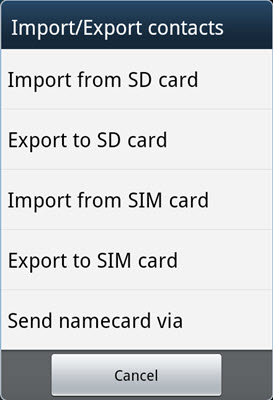
Backup to SD Card – This is the most preferred, easy and safe way to backup your contacts. Just go to your phonebook and then Export all the contacts to the SD card. After that you can remove the SD card and put it again in your phone after factory reset and then Import all the contacts to phonebook. This will restore your contacts as they were before in your phonebook.
Backup to Internal Storage – Some phones do not come with the provision of SD card slot. So in this case you can Export the contacts to the internal storage by giving it the desired name. After this a vCard (.vcf) file will generated on the internal memory of your phone. Here connect your phone to the computer as mass storage device by a micro-USB cable and then copy that file to your computer. After Factory reset, again copy that file from your computer to the internal storage of your phone and then by using import option in your phone book, import and restore all your contacts.
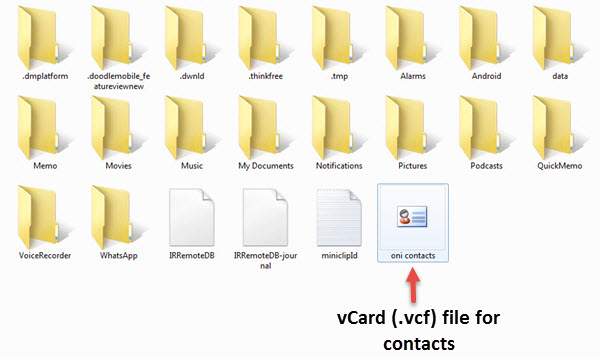
Backup using PC Suite – Almost every phone comes with PC suite software where you can sync the data to your computer and vice versa. Here you can Sync your phone book contacts using the mobile suite software to your computer and after performing factory reset you can connect your phone to the your computer and then hit the phonebook sync option to sync the contacts in your computer to the contacts in your phone. Well it is a bit old fashioned and time consuming method and you do not need it if you have no problem in using the above last two methods.
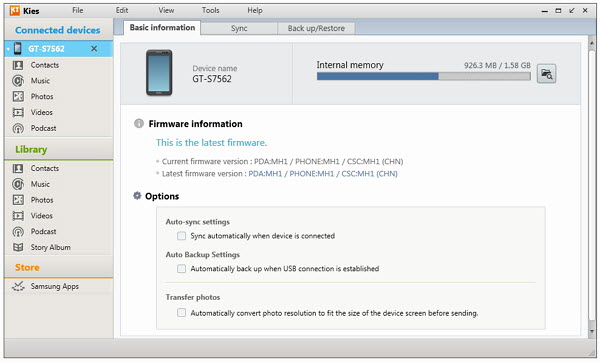
Backing Apps Data
You can backup your Apps data by syncing it with Google, Facebook or Email if the App provides the option to backup the data.
Backing up Data & Files
To backup all your files, documents, music, videos you can either move them to your SD card or you can copy them to your computer by using a USB cable, and after performing factory reset you can copy all your files to the phone again at their specific locations. You can also copy the whole phone drive as it is to your computer if you are not sure which files to backup and also you do not know their locations at first.

Perform a Factory Reset
After backing up the whole data of your android you can perform a successful factory reset and then import and copy your data to the phone again.
Must Read: How to Fix No Mobile Network Problem on your Phone?

hi…want to update my Galaxy S5 in latest version 6.0 Mashrmallow plz how to update that say me, i tried in update file but it count come.
Use WiFi to update using OTA.