Windows Generic Non-PnP Monitor Problem Fix or Solution
Here in this post I will tell you on how to fix windows generic non-pnp monitor problem and discuss the various reasons that causes it. I have seen that many users have faced this problem once in a while and had little or no success in resolving it, but here I would provide you the cause and proper solution to fix this annoying problem regarding display for Windows Vista, Windows 7 and Windows 8.
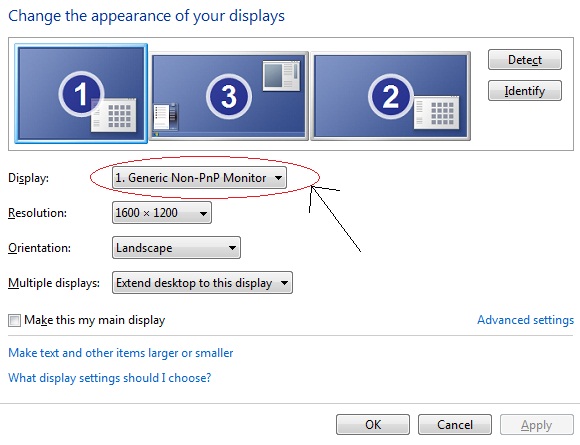
Windows Generic Non-PnP Monitor Problem
In this generic non-pnp monitor problem your windows operating system is unable to detect your monitor properly and this causes improper or low resolution on your monitor. Also you will not be able to change the screen resolution to the desired or maximum one supported by your current monitor.
Causes & Solutions for Generic Non-PnP Monitor Problem in Windows
Here are the main causes and suggested fixes for the windows generic non-pnp monitor problem.
Outdated & Wrong Drivers
Cause: Old outdated and wrong or improper drivers for your display adapter or graphics card can cause this issue.
Fix: Download and install the proper or recommended drivers for your video adapter or graphics card. Here I strongly advise you to download the video card drivers from the video card / adapter manufacturers’ website only, because if you download them from other third party untrusted websites then you may get corrupted or infected drivers that can cause more trouble for your computer.
Faulty or Damaged VGA / Monitor Cable
Cause: A faulty and damaged VGA cable is one of major factor for this problem.
Fix: Replace your VGA or DVI cable with a new one. I advise you to get a good quality monitor cable and not the very cheap ones available in the market. Here another important thing that I would like to tell you is to buy only the short cables only (1.5m) and not the longer ones (3m or more in length).
Loose VGA Cable
Cause: A loosely and improperly connected VGA cable can also result in this problem.
Fix: Remove your VGA cable from the back side of your graphics card / video adapter and from your monitor and then fit it properly and tightly.
Faulty Monitor
Cause: A faulty monitor can also cause this issue.
Fix: Check the monitor in other computer and if the problem remains then get your monitor repaired or change it to another one.
Refresh your Monitor
Cause: Sometimes due to non-explainable causes this problem can occur.
Fix: Here what you have to do is to unplug the power cable from your monitor when the computer is ON and wait for 30 – 40 seconds and then plug it back again to your monitor and see whether the monitor is detected properly or not. In some cases you may want to unplug the VGA cable also along with power cable and repeat the same procedure as discussed here.
You can try all the above solutions and see which one works for you as these are the only causes and solutions for the Generic Non-PnP Monitor Problem in Windows. If you have any other query then you can ask me by using the comment form below.

HP Probook is not workin of brightness. Here is showing Non-PnP.
Can you give me solution.
I think this is a hardware issue. What OS are you using?
Hello sir.i try all menthod but not fix…still genaric non pnp monitor.whats the problem…can it motherboard problem…?i use windows 7 ultimate 64 bit…reinstal os but not fix…any idea…
Nope, nadda, nil. I’ve tried deleting, uninstalling the ghost VGA display (there isn’t one attached to my Dell M6600) I’ve purged and reinstalled the correct drivers for the AMD Firepro M8900 and with each reboot I still have a ghost VGA monitor showing. An identical Dell M6600 doesn’t have this issue.