How to Check and Monitor Laptop Temperature?
Guide on Checking and Monitoring Laptop Temperature
Laptops are portable computers that you can carry anywhere with you. Today laptops have become very common and they to some extent have replaced desktop computers. Today’s laptops are very powerful that comes with great processing power capable enough to do any task. But because of their compact size and huge processing power (for good laptops) they face a common problem of overheating. So my advice to you is to regularly check and monitor your laptop temperature and try to fix the problem that is causing its overheating. This laptop heating problem if not tackled early can cause serious damage to your laptop. Here I will tell you on how to check, monitor and reduce your laptop temperature.
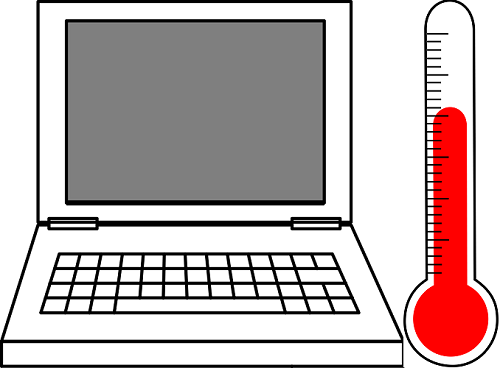
What causes Laptop Heating?
Here are main causes of laptop overheating:
Improper Ventilation
This is the first and foremost reason that causes laptop overheating. Every laptop has got some vents on the bottom and on the sides, for taking out the heat generated inside. Do not block these vents by keeping your laptop on soft and flexible surfaces like your bed or anything that blocks them. Keep your laptop on hard surfaces i.e. wooden surface, glass surface etc. Also keep these vents clean and brush them regularly so that dust cannot block them.

Vents in Laptop
CPU Fan Problem
There might a possibility that your cpu fan is not working properly. If it is making loud noises and is not spinning at its normal speed then get it checked or replace it with another one. Also try to keep your CPU clean once in a year by opening the back panel of your laptop and using vacuum cleaner or brush to remove the dust.

Dusty Laptop Fan
Running of CPU Intensive Tasks or Programs
Running heavy duty softwares that uses a lot of CPU can also raise the temperature of your laptop, so use a laptop cooler / cooling pad while running these cpu intensive tasks. Also close any unwanted application running in the background using task manager that is of no use.
Read: Best Laptop Cooling Pads in Budget in India
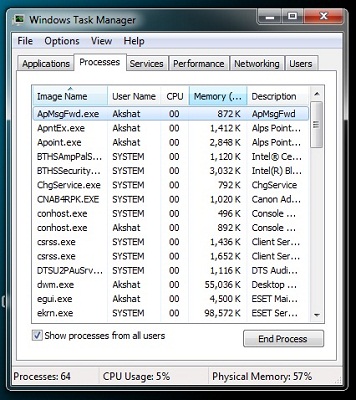
Windows Task Manager
Viruses / Malware
Viruses and Malware can corrupt your Operating System and can raise abnormal cpu usage thus increasing your laptop temperature. So make sure you have no Viruses / Malware on your system. Always use a good and reliable Anti-virus like NOD32 Antivirus.
Consequences of Laptop Overheating
Frequent Laptop Shutdown – Your laptop restarts automatically or Shutdown regularly because of overheating.
Motherboard Damage – Motherboard can get damaged when the overheating of the system occurs.
Hard Disk Damage – Overheating of your Hard Disk can lead to Hard Disk failure and loss of data.
CPU Damage – CPU can get damaged because of increase in its temperature.
How to Find and Monitor Laptop Temperature
The temperature of a Laptop is mainly associated with the temperature of its four major components:-
- CPU Temperature
- Motherboard Temperature
- Hard Disk (HDD) Temperature
- Graphics Card Temperature (if your laptop has any)
Software used to check and Monitor Temperature of Laptop
I mainly use HWMonitor to find and monitor the temperature of my laptop. HWMonitor is a tiny little program that is used find the temperature and voltages of your computer components. It also gives the battery wear level information for your laptop. It is available both as setup and standalone version, I prefer to use the standalone version because of its ease of use and I wish to keep the installed programs as minimum as possible.
Download HWMonitor (Standalone) Win7/8/XP/Vista
Download and Unzip the HWMonitor and click on the HWMonitor 32 bit or 64 bit exe icon and launch it. A window will open up that shows you all the details regarding temperature and voltages of your laptop cpu, system, hard disk, graphics card, fan rpm speed, battery level and wear level. For monitoring purpose you can keep the application running and it will give you the real time details of temperature of various components of your laptop. You can also save the monitoring data by going to the file menu.
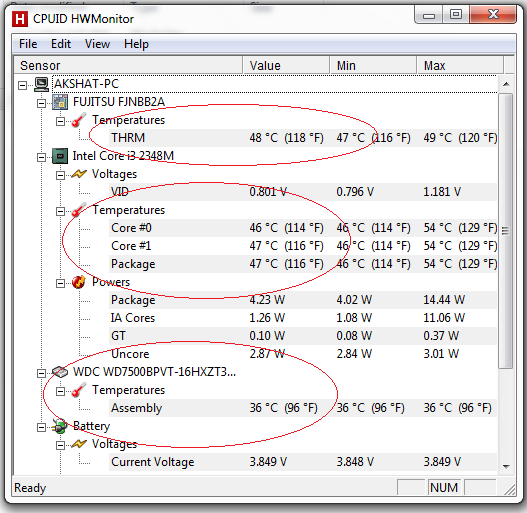
HWMonitor showing Temperatures of CPU, System , HDD
Tips to Reduce Laptop Temperature
- Keep Laptop on hard surfaces like wooden surface, glass etc.
- Keep your Laptop in Cool and Dry Place.
- Use laptop coolers or cooling pads. They help to reduce the temperature of your laptop to up to 7 degrees Celsius.
